Advertisement
Microsoft 365 has transformed productivity using Word, Excel, PowerPoint, Outlook, and Teams. With Copilot for Microsoft 365, users can take efficiency to a new level. This intelligent AI assistant enhances your workflow by generating content, summarizing emails, analyzing data, and even drafting presentations directly within your favorite Microsoft apps.
Whether you're a student, entrepreneur, or enterprise user, Copilot saves time and reduces repetitive tasks through the power of AI. However, to enjoy these benefits, a proper setup is key. In this guide, you'll learn what Copilot does, its requirements, and how to install and configure it.
Copilot is an AI-powered assistant integrated into Microsoft 365 apps. It uses advanced natural language processing to help users write, analyze, and organize content more efficiently. Copilot appears as a sidebar or embedded tool in applications like:
Word: Draft content, summarize reports, or rewrite text.
Excel: Analyze data, suggest trends, or generate formulas.
Outlook: Compose emails, summarize threads, or schedule tasks.
PowerPoint: Create slides from a prompt or summarize a deck.
Teams: Generate meeting notes or track action items.
It's more than a chatbot—it understands the context of your work and enhances it using the data you already have.
With Copilot, you no longer need to start from scratch. Just ask—and it generates a smart, relevant response.
Before installation, make sure your environment meets the following requirements:
Follow these steps to enable and use Copilot in your Microsoft 365 environment:
Step 1: Verify License Availability. Ensure your subscription includes the Copilot add-on. Contact your Microsoft admin or upgrade your plan through the Microsoft portal if you don't see it.
Step 2: Update Microsoft 365 Apps. To avoid compatibility issues, always run the latest version:
Step 3: Sign In with the Right Account. Check that you're logged into Microsoft 365 using your licensed business or enterprise account.
Step 4: Enable Intelligent Services Copilot uses Microsoft Intelligent Services to function properly:
Step 5: Locate the Copilot Icon. Once the setup is complete, you'll find the Copilot icon in the app's ribbon. It may appear in:
Click the icon to start interacting with Copilot.
Step 6: Start Using Copilot. You can now use AI for your work. Try commands like:
Copilot responds in seconds and learns from your prompts to improve accuracy.
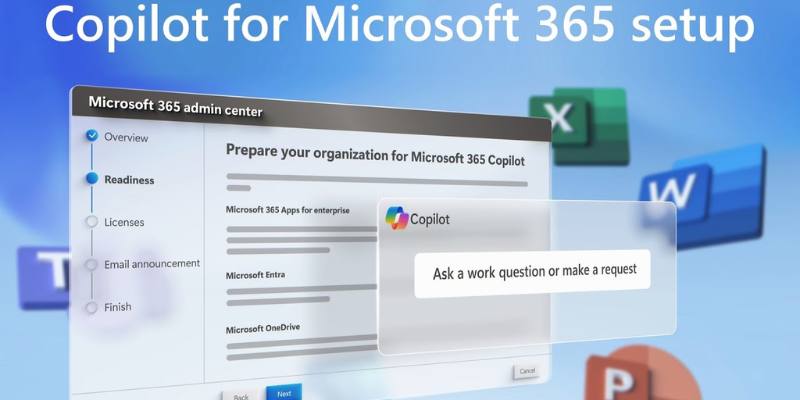
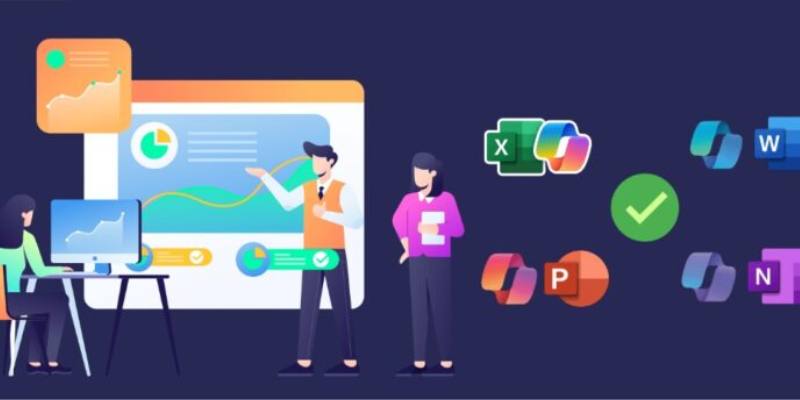
Copilot for Microsoft 365 is more than an add-on—it's a complete AI-powered productivity partner. From simplifying routine tasks to generating professional-grade content, Copilot helps users save time, stay focused, and work smarter. It's designed for everyday users, powered by enterprise-grade AI, and seamlessly integrated into tools you already use.
Following the steps above, you can activate Copilot in minutes and transform your workflow with intelligent automation. From students to executives, Copilot delivers measurable value across industries. Take the next step—install Copilot today and discover the smarter way to work with Microsoft 365.
Advertisement
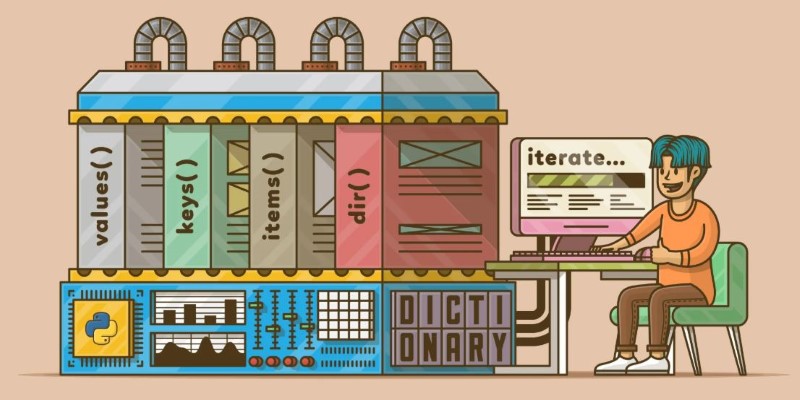
Learn how to loop through dictionaries in Python with clean examples. Covers keys, values, items, sorted order, nesting, and more for efficient iteration
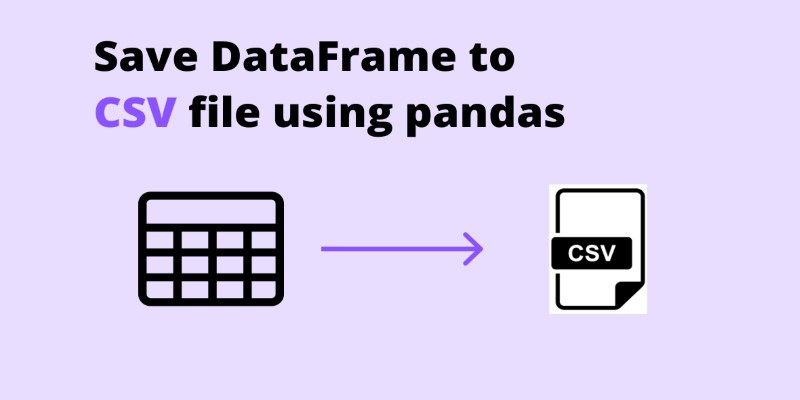
Need to save your pandas DataFrame as a CSV file but not sure which method fits best? Here are all the practical ways to do it—simple, flexible, and code-ready
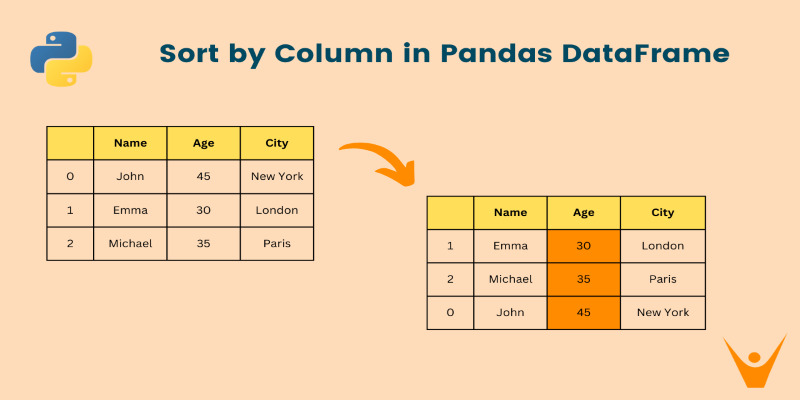
Want to organize your pandas DataFrame without confusion? This guide shows clear, practical ways to sort by values, index, custom logic, or within groups

Discover Oracle’s GenAI: built-in LLMs, data privacy guarantees, seamless Fusion Cloud integration, and more.

Master the Python list insert() method with this easy-to-follow guide. Learn how to insert element in list at specific positions using simple examples

Learn how to use matplotlib.pyplot.subplots() in Python to build structured layouts with multiple charts. A clear guide for creating and customizing Python plots in one figure
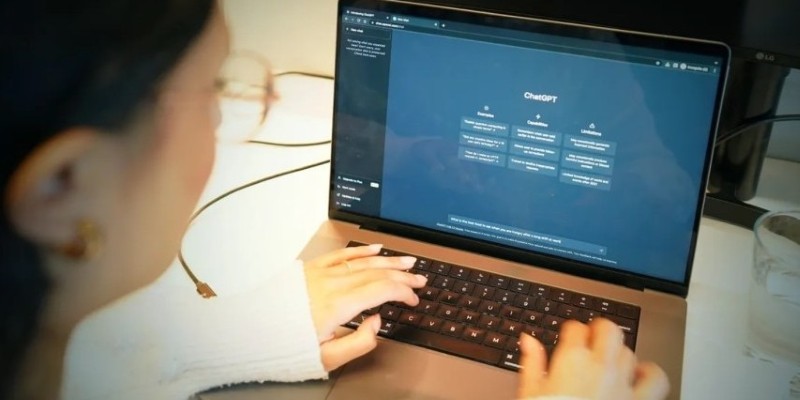
Need to share a ChatGPT chat? Whether it’s for work, fun, or team use, here are 7 simple ways to copy, link, or export your conversation clearly

Box adds Google Vertex AI to automate and enhance document processing with advanced machine learning capabilities.

Discover top industries for AI contact centers—healthcare, banking fraud detection, retail, and a few others.
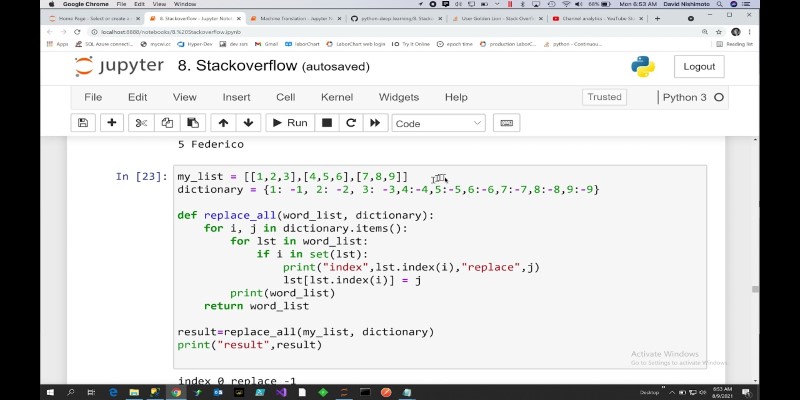
How to replace values in a list in Python with 10 easy methods. From simple index assignment to advanced list comprehension, explore the most effective ways to modify your Python lists

Compare Intel’s AI Gaudi 3 chip with Nvidia’s latest to see which delivers better performance for AI workloads.
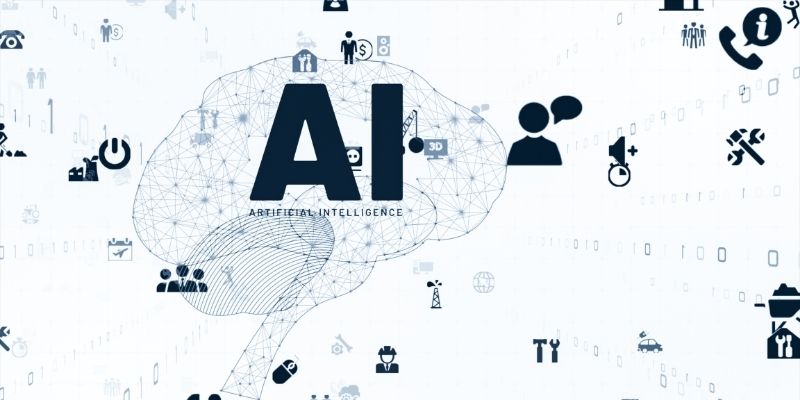
Highlighting top generative AI tools and real-world examples that show how they’re transforming industries.