Advertisement
Sometimes, you stumble upon a ChatGPT conversation that’s either helpful, funny, or packed with information you'd like others to see. Whether you're trying to share a how-to response with a friend or keep a log of important details for your team, knowing how to share these chats matters. The good news is, there are several ways to do it, depending on what exactly you want others to see and how you prefer sharing it. Let’s walk through every practical method.
When OpenAI includes the sharing option in ChatGPT, it's built right into the interface. Look for the small share button near the top of the conversation panel. Once clicked, you will get a public link to your chat. Anyone with the link can open the conversation and see what was said, word for word, in the same clean format.
You can copy the link and send it through email, a messaging app, or even embed it on your blog. This method keeps the layout intact, doesn’t show your account info, and preserves all the conversation formatting, including code blocks or lists.
Keep in mind, this link is view-only. No one else can add to it. They can just see what was already said, which makes it a good option for sharing things without the risk of edits or confusion.
If you’re not seeing a share button, copying and pasting the conversation works just fine. Select the text from your chat by dragging your mouse across the messages, right-click, and copy. Then paste it wherever you like – email, a doc, group chat, or any platform that accepts text.
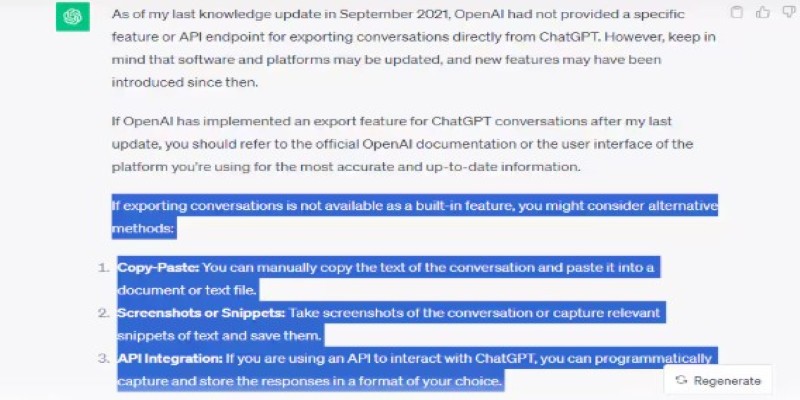
While this method isn’t as clean as the link version, it gives you control. You can leave out any part you don’t want others to see. You can also add your own comments or rearrange things before sending. It’s simple, flexible, and works on all devices.
Just double-check formatting before sharing. Some platforms might remove paragraph breaks or mess with the spacing in code snippets or bullet points.
Sometimes it’s easier to show what the conversation looked like rather than copying it. Screenshots give you an image of the entire exchange, just the way it appeared. This is useful when the formatting or layout matters, like if you’re sharing it in a presentation or showing how something was explained.
To take a screenshot on most devices:
Windows: Use Snipping Tool or press Windows + Shift + S.
Mac: Press Command + Shift + 4.
Phone: Press the button combo used for screenshots (usually power + volume).
Once you have the image, share it like any other photo. You can crop, annotate, or combine multiple screenshots into a single file if the conversation is long. Just keep an eye on sensitive information before sharing—some screenshots may capture browser tabs or profile icons.
If you're on ChatGPT Plus or using a work or school account, there might be an export option in your settings. This generates a full history of your conversations, including the one you want to share. It’s usually downloaded as a .json file or bundled in a ZIP folder with everything inside.
To find this, go to Settings → Data Controls → Export Data. After a few minutes, you’ll get an email link to download the archive.
This is a more advanced way to share because it's raw data. You'll need to open the exported files and extract just the part you want to share. It's not ideal for casual use, but good if you're archiving or documenting things for official use.
Another practical method is to print the conversation in PDF format. On a desktop, click anywhere on the chat window, right-click, and choose the print option. In the print dialogue, select “Save as PDF” or a similar setting. This gives you a clean document that you can attach or send.
It’s especially useful for longer chats that need to be stored or presented in an organized way. The PDF keeps the layout consistent across devices and avoids the risks of formatting errors that come with copy-pasting into different apps.
Once the PDF is saved, you can upload it to Google Drive, Dropbox, or any cloud service and send the shareable link or attach the file directly in an email.
This one’s a mix of the manual and the organized. You copy your chat, paste it into a blank document, and format it however you like. Add bold headings, divide it into sections, or add your own notes and links. Then, share the document like you would any file—upload it to the cloud or send it as an attachment.
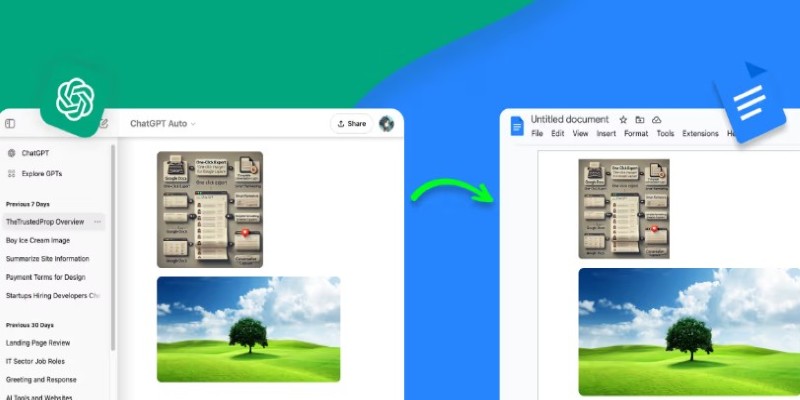
Google Docs also allows you to control access. You can choose whether someone can view, comment, or edit. This makes it a good method when you're working with others and want feedback on a shared chat or plan to build on it.
It’s not automatic, but it gives the most freedom to customize what you’re sending.
For those using tools like Notion, Evernote, or OneNote, pasting the chat into a note lets you organize it with other content. This works well when you're building a resource library, saving research, or documenting instructions.
Notion, in particular, supports code formatting, bullet lists, and toggles, so the pasted chat still looks clean. Once saved, you can share a public link to the note or invite specific people to view it.
This method is less common for quick sharing but ideal if you're saving conversations for long-term use or referencing them in a broader context.
Sharing your ChatGPT chats isn’t hard, but the method you pick depends on who you’re sharing with, what you’re trying to show, and how clean you want it to look. Whether it's a simple screenshot, a formatted PDF, or a link to a public copy, there’s no single right way to do it. Each method has its place—some quick, others more polished. What matters is choosing the one that fits how you want others to experience the conversation.
Advertisement

Box adds Google Vertex AI to automate and enhance document processing with advanced machine learning capabilities.

Explore the key differences between AI, machine learning, and deep learning with practical insights and use case examples.
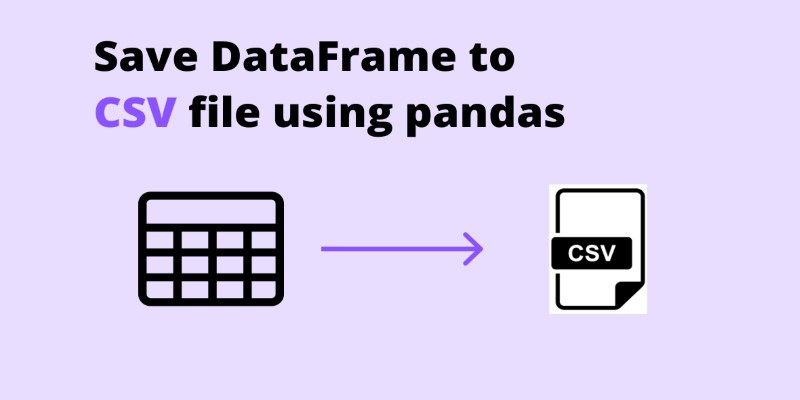
Need to save your pandas DataFrame as a CSV file but not sure which method fits best? Here are all the practical ways to do it—simple, flexible, and code-ready
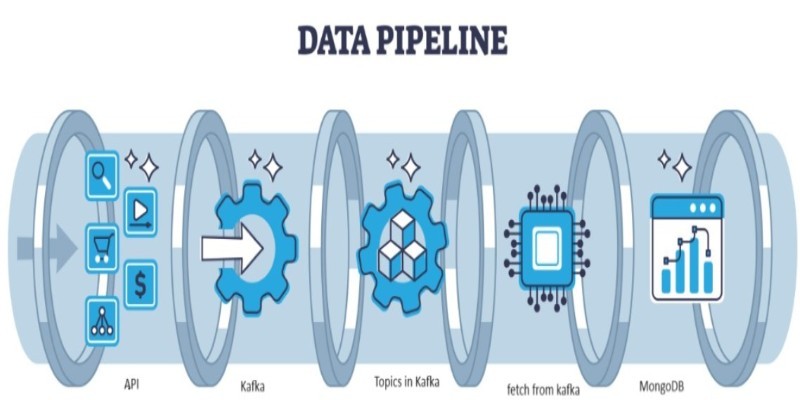
Learn how to connect Kafka to MongoDB and build a simple, reliable data pipeline that moves real-time messages into a NoSQL database efficient-ly
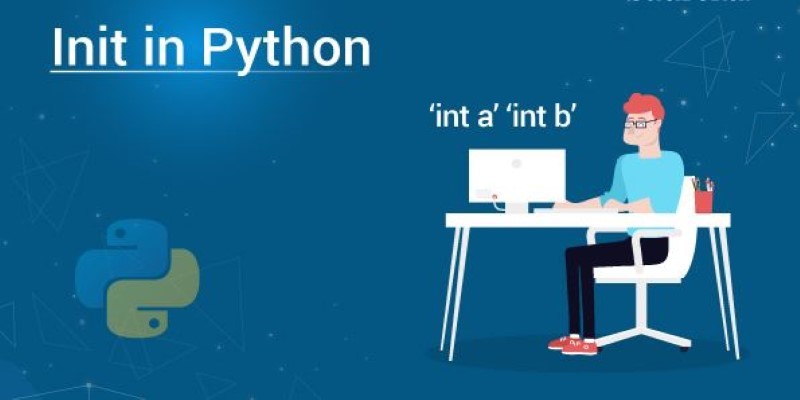
Learn how __init__ in Python works to initialize objects during class creation. This guide explains how the Python class constructor sets instance variables, handles defaults, and simplifies object setup

Discover how to install and set up Copilot for Microsoft 365 easily with our step-by-step guide for faster productivity.
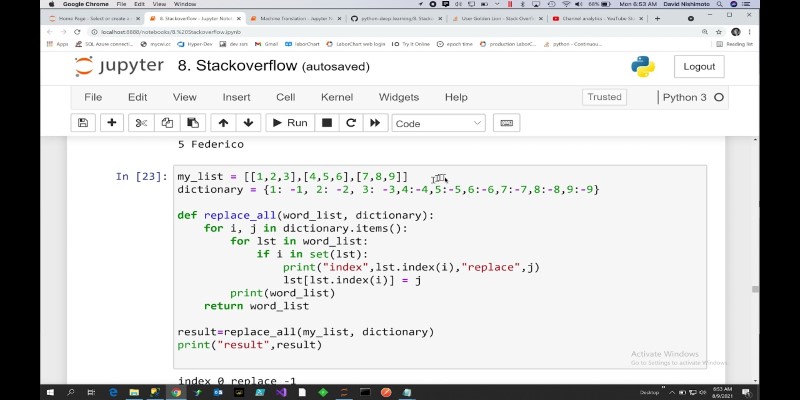
How to replace values in a list in Python with 10 easy methods. From simple index assignment to advanced list comprehension, explore the most effective ways to modify your Python lists

Learn 10 clean and effective ways to iterate over a list in Python. From simple loops to advanced tools like zip, map, and deque, this guide shows you all the options
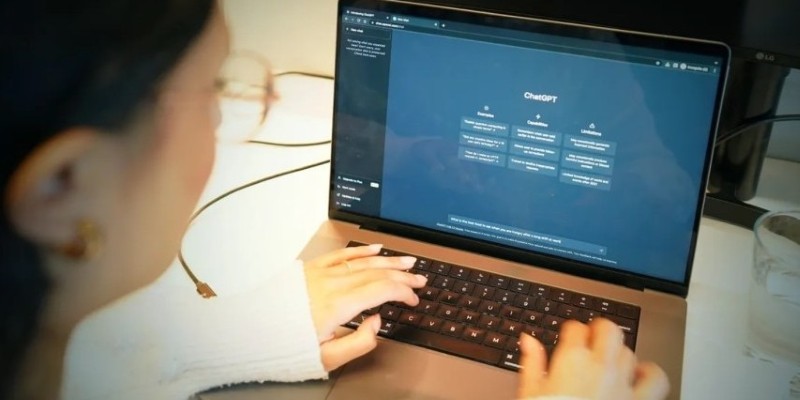
Need to share a ChatGPT chat? Whether it’s for work, fun, or team use, here are 7 simple ways to copy, link, or export your conversation clearly
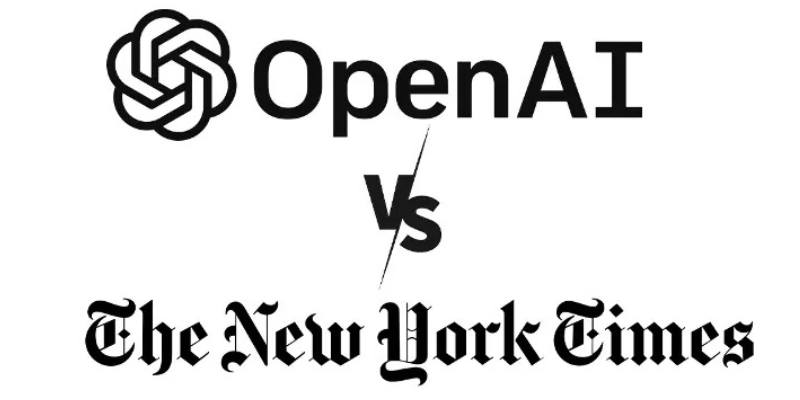
Explore how the New York Times vs OpenAI lawsuit could reshape media rights, copyright laws, and AI-generated content.

Discover Oracle’s GenAI: built-in LLMs, data privacy guarantees, seamless Fusion Cloud integration, and more.

Discover different methods to check if an element exists in a list in Python. From simple techniques like using in to more advanced methods like binary search, explore all the ways to efficiently check membership in a Python list